Introduction
Office 365 for Education consists of Microsoft Office 2013 web apps for Outlook, Word, PowerPoint and OneNote and the SharePoint 2013 environment for managing documents, teams, groups, sites and workflows. This evaluation is of Wave 15 (read that as release) which is currently available as a technical preview. Education Scotland plan to deploy Office 365 for Education Wave 14 (i.e. not this version) as part of the changes they are planning to Glow in the period from December 2012 to December 2014. I have another blog post on Office 365 Wave 14 which is published here.
This test was carried out on the Technical Preview of Office 365. This version uses the Modern UI standards of Windows 8 and consists of the tools Exchange Online; Outlook Web App for Email, Contacts and Calendar; WebApps for Word, Excel, PowerPoint and OneNote. The backbone of the service is SharePoint Online which provides tools for managing teams, document stores, blogs, wikis, discussion forums and a number of other web part apps. There is a level of social networking within the platform allowing you to follow other users activity via newsfeeds.
An operational note: There seems to be a significant lag between account provision/setup by user. This meant that some services took 24 hours to come on stream. Lync and Sharepoint were the worst services for this with Outlook available within minutes of account setup.

Microsoft Lync (video, chat, voice, presence tool)
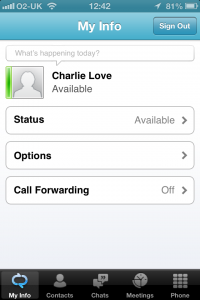
A Lync client is available for Windows, Mac OS X, Android (2.3 and upwards), iOS (separate applications for iPhone/iPod touch devices and iPad).
On the test devices Lync 2010 would not install on the Google Nexus 7 tablet.
iOS(iPhone), iOS(iPad) and Android 2.3 (HTC Desire) all ran the Lync client allowing directory/contacts search and text chat directly between web and mobile device clients. Native email apps could be launched to send mail to directory addresses. There is no video call service with this application on mobile or web. Video calls require the desktop application and are unavailable on the mobile version for iOS and Android. It remains to be seen if LAs and Schools will install a dedicated persistent application that allows Chat etc. on their own PCs/Macs.
Exchange Server
All devices could connect to Exchange Server using the standard built in email application (all based on ActiveSync): contacts, mail and calendar were all available in the native application viewers on all four devices. This part of the service was rock solid 🙂
SharePoint Online
iOS 6 (iPhone)
On iOS 6, Safari as browser, you get the limited mobile view which is a stripped down mobile view from the richer one available on Windows Phone. You can navigate via text links but it is, as a vanilla service, very plain and functional. You can only view what is there. Changing settings, managing folders/resources etc. is possible on some screens (I only found that his worked on some admin screens for which there was no mobile view so it happens by ‘accident’ rather than design). Worth noting that some of the applications like Notebook, for example would not load in the mobile browser but did appear on the mobile menus.
However, if you select the settings icon in the top-left you can change to the full PC Desktop view. This does work reasonably well but the size of the page and controls make it difficult to use and certainly not user-friendly.
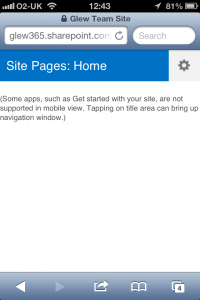
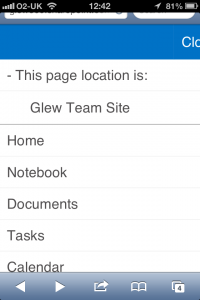
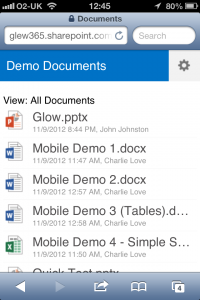
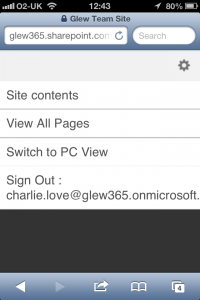
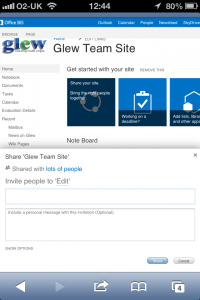
iOS 6 (iPad)
On iPad you have a full browser based sharepoint experience (this is the first version of Office 365 that supports iPad/iOS). It’s not optimised for touch but it does function reasonably well as long as you zoom in!
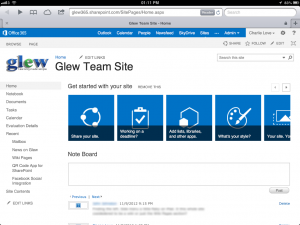
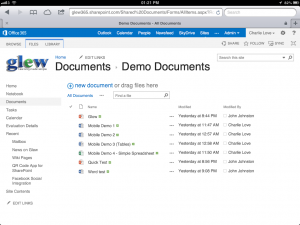
Android (HTC Desire Phone)
On Android 2.3 with the built in browser the limited mobile view was the default – it just looked the same as it does on iPhone. It was possible to switch to the Desktop View but this proved unstable, sometimes crashing, or not enabling the keyboard when required.
Android (Nexus 7 Tablet)
On Android 4.0 with the Chrome browser the limited mobile view was the default. Manually changing to the Desktop view worked reasonably well and was much easier to handle on the larger device than on phone sized devices but it was still difficult to use with small buttons/controls to manipulate.
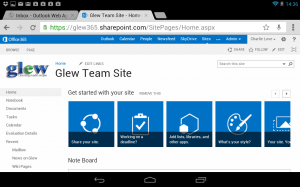
Office Web Apps
Office Web Apps replicate some of the functionality of the desktop Microsoft Office Applications Word, Excel, PowerPoint and OneNote. On mobile devices, other than iPad, this was an unsatisfying experience with none of the functionality of the software available. Also note that it is not possible to add any images taken with the camera on the mobile devices. All images you see in the test documents on the screenshots were added from the desktop browser versions of the software on Mac and PC. This makes it very difficult to use with mobile devices to capture learning.
Microsoft Word Web App
The following was tested with three separate documents, one text only, one text and images and one with a large table. No support for legacy binary word documents (.doc is not supported).
iOS 6 (iPhone)
You can only view word documents in Microsoft Word Web App on iOS 6 on iPhone. You can increase/decrease the font for viewing and access the navigation menu. Even switching to Desktop view does not enable the Web App.
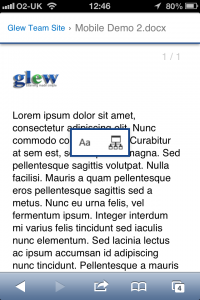
iOS 6 (iPad)
On iPad you have a full browser based Word experience. Editing documents functions exactly the same way as it does on a desktop browser (this is the first version of Office 365 that supports iPad/iOS). Edits to documents are saved in the document library.
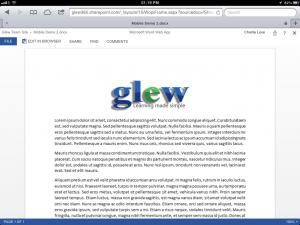
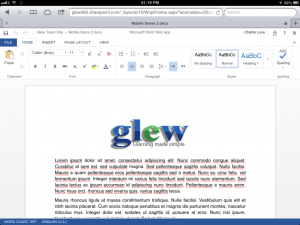
Android (HTC Desire Phone)
Same experience as the iPhone.
Android (Nexus 7 Tablet)
Same experience as the iPhone. Again, disappointing given the power and capabilities of the device. Even enabling Desktop view does not enable web app.
Microsoft Excel Web App
Legacy Excel (.xls) files are not supported in the web app.
iOS 6 (iPhone)
Again, on iPhone you can only view the file, with options to change the worksheet or access the SharePoint navigation menu..
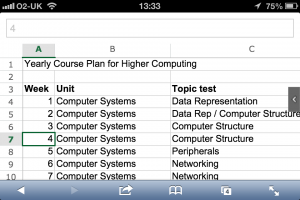
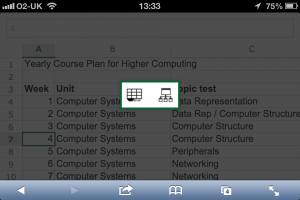
iOS 6 (iPad)
On iPad you have a full browser based Excel experience. Editing a spreadsheet functions exactly the same way as it does on a desktop browser (this is the first version of Office 365 that supports iPad/iOS). Edits to documents are saved in the document library.
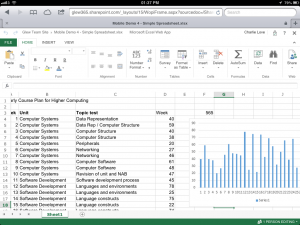
Android (HTC Desire Phone)
Again same experience as iPhone.
Android (Nexus 7 Tablet)
Again same experience as iPhone.
Microsoft PowerPoint Web App
iOS 6 (iPhone)
Again on iPhone you can only view the file. You are presented with a PowerPoint web view and thumbnail images of the slides. Selecting a slide shows an image of the rendered slide, there is no support for animation, timings etc. You can hide the browser when presenting these static pages which makes the presentation a little better.
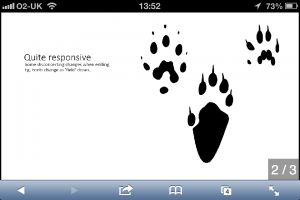
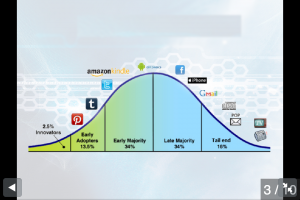
iOS 6 (iPad)
On iPad you have a full browser based PowerPoint experience. Editing a presentation functions exactly the same way as it does on a desktop browser (this is the first version of Office 365 that supports iPad/iOS). Edits to presentations are saved in the document library. It’s almost as good to use as KeyNote on the iPad which is praise indeed!
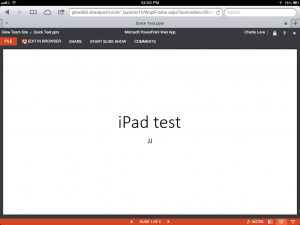
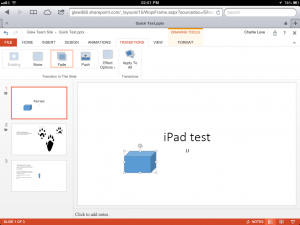
Playing a slideshow is a smooth process and includes transitions/ animations on slides. Unfortunately, you cannot hide the top browser bar (which you can do on the phone).
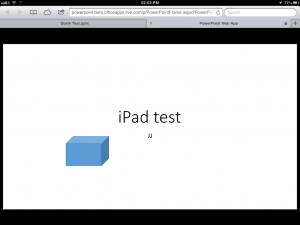
Android (HTC Desire Phone)
Same as iOS(iPhone).
Android (Nexus 7 Tablet)
Same as iOS(iPhone). Android tablets seem to get a really get a bad deal on Office 365 but hopefully Microsoft are working on that!
OneNote
There is a domestic OneNote app for iOS but it does not work with Office 365 and requires a separate Microsoft Live Account. This seems to be a strange affair as accessing OneNote from the mobile app would be really good for ePortfolio work, research etc. Instead, OneNote is the most poorly supported element of Office 365 on mobile but there is an unexpected win for the Android Nexus 7 tablet with OneNote.
iOS 6 (iPhone)
Cannot view or edit OneNote notebooks. Displays an invalid URL message. Switching to Desktop view does allow the Web app to load but it is unusable.
iOS 6 (iPad)
As you would expect from earlier, iPad/Safari seems to be fully supported in Office 365/Wave 15. There were some odd behaviours (notes jumping around from tablet/desktop views of the same document) but the experience was generally ok. It isn’t an easy application to use on a touch device.
Android (HTC Desire Phone)
Displays error and invalid URL.
Android (Nexus 7 Tablet)
Doesn’t do anything (invalid URL is not opened). If switch from mobile view to PC View of sharepoint before opening the file it does load the web app and appears to work (this is unsupported though). A win for Android and the Nexus 7 (eventually and by accident I suspect!)
Outlook Web App
This is the email, calendar, contacts application for Office 365 for Education. It comes in a fully functional version which works on most desktop browsers (based on the modern UI) and a light version with some reduced functionality which works on some legacy browsers and most mobile devices.
iOS 6 (iPhone)
Supports the Outlook Web gives your the Modern UI Windows 8 experience which is much better than the Outlook Light Web App. It is very pretty and works great!
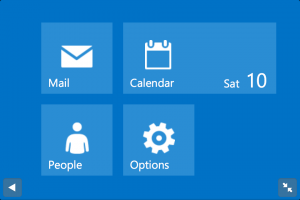
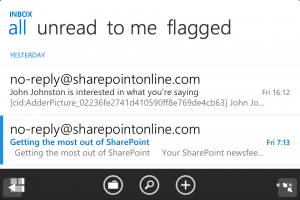
iOS 6 (iPad)
On iPad you have a full modern UI browser based Outlook experience similar to Windows 8 RT. Email, contacts, calendar are all supported and it looks really nice. It moves between services beautifully and is fantastic to use for simple email, contacts lookup and calendar (a bit more fiddly by still good). However, there is no way to come out of the Outlook App once you are in it to return to SharePoint or another service. So, you have to close the tab, open a new one and enter your URL/access shortcut.
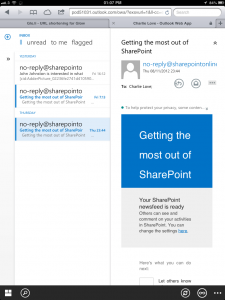
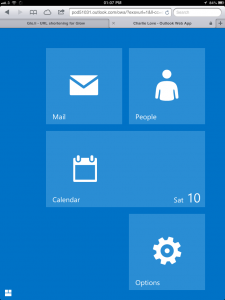
Android (HTC Desire Phone)
Same as iOS 6 (iPhone)
Android (Nexus 7 Tablet)
Same as iOS 6 (iPhone). The Outlook light view is a bit better on the larger screen but still difficult to use – think tiny little text/buttons!.
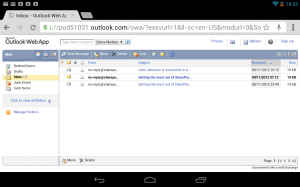
SkyDrive Pro
SkyDrive is Microsoft’s storage service and is a new addition to Office 365 for Education in Wave 15. As with OneNote the domestic SkyDrive apps for Android and iOS DO NOT SUPPORT Office 365 for Education and will not connect to the service using the provided credentials. SkyDrive is a great service and would be great to have native app support for the Pro version!
Other stuff – browsers.
There are real problems if you want to use Chrome on Mac – it doesn’t work very well. For example the Create wizard doesn’t work in Chrome on Mac OS X due to an Issue with SilverLight.
Lync 2011 for Mac has to be manually configured as there is a bug which prevents it detecting your address from your sign-in details. It took us several hours to find the fix for this on the support forums.
Microsoft Silverlight is required for wizards and other tools.
Microsoft Internet Explorer is required for some elements of admin (it throughs up this exception several times when looking at admin tasks).

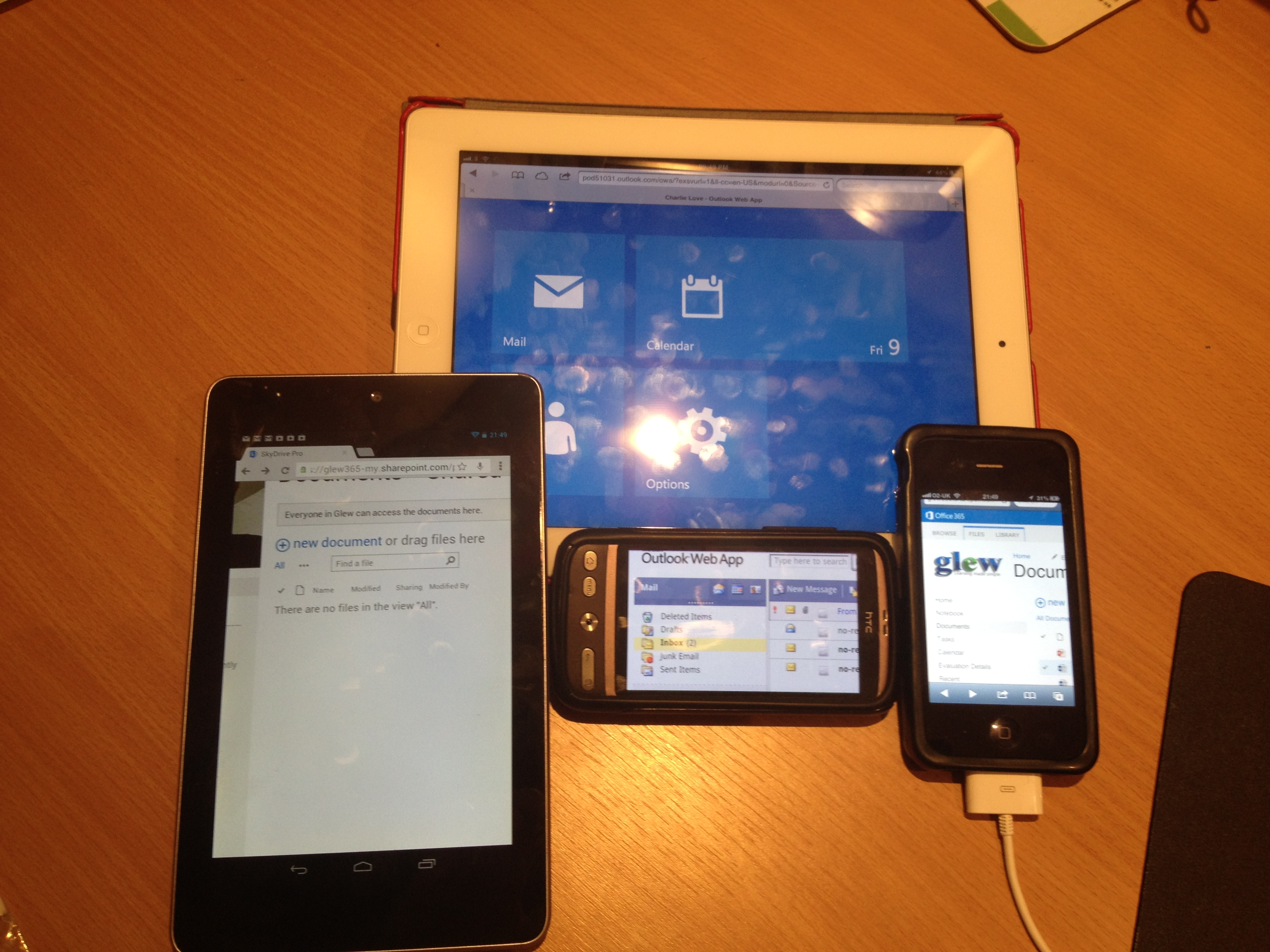
John Johnston
Hi Charlie,
Great detailed review. I’ve only looked at Wave 15 a bit with an iPad. The main problem is image upload. I would really want to be able to add pictures to presentations other than the current clip art. One of the most powerful things, imo, about ipads (and probably other tablets) is their ability to create multi-media without worrying about cables and media formats.
I can see 365 being a useful *addition* to other glow tools but am particularly worried about the loss of wordpress in glow 1.365
Charlie Love
Thanks John,
It now looks like WordPress will be staying as a commitment was given by Craig Munro of ES at the ICTEx meeting. It wasn’t a complete “Yes” but it was a “we will look at the issues and try to meet the need” response.